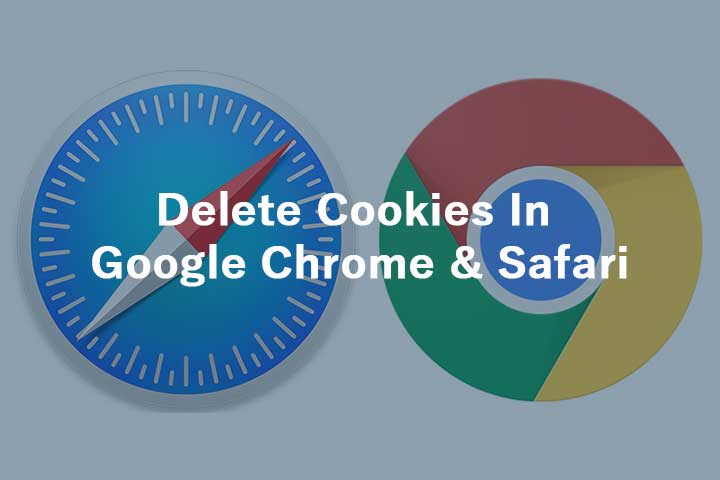Like many other website owners, Google loves data. These are particularly often saved and queried via cookies. But you can take action against this.
Table of Contents
Delete all cookies in Google Chrome
Google Chrome offers you the option of deleting all cookies via the history.
- Step 1: After starting Chrome, click on the button with the three horizontal lines in the upper right corner. Then select the point “History”. A new window will open.
- Step 2: In this window, select the item “Clear browsing data”. Then select “Entire period” for the period and remove all ticks, except for “Delete cookies and other website and plug-in data”.
- Step 3: Click on “Clear browser data” and all cookies have been removed.
Delete individual cookies in Google Chrome
Individual cookies can also be easily deleted in Chrome.
- Step 1: Click on the button with the three horizontal lines in the upper right corner. Select the “Settings” item. A new window will open.
- Step 2: In the new tab, scroll down to the “Privacy” section, then click on “Content Settings”. In the new window click on “All cookies and website data”.
- Step 3: Now look for the cookies that you want to delete. To do this, simply click on the X symbol behind the cookie entry.
Deactivate cookies permanently
If you do not want to be permanently active, you can also define cookie rules.
- Step 1: Click on the button with the three horizontal lines in the upper right corner. Select the sub-item “Settings”. A new window opens. Then navigate to the section “Data protection”.
- Step 2: Click on the “Content Settings” button. A new window will appear.
- Step 3: Under Cookies, check the box next to “Block third-party cookies and website data”.
Delete cookies in Safari
Cookies make surfing the net easier because they save important data locally. However, they are sometimes annoying. We have briefly explained how you can easily get rid of your Safari cookies here.
Delete all cookies in Safari
You can delete your cookies quickly and directly in Safari.
- Step 1: Navigate to the settings menu in your Safari browser. As soon as this is opened, you will find a point “Data protection” there. Click on this point.
- step 2: Now look for the option “Details” and click on the button.
- step 3: A new overview opens. You will now see all websites that have set a cookie. Click the “Remove All” button below. All cookies in Safari will then be deleted.
Delete individual cookies in Safari
It is also easy to delete individual cookies in Safari.
- Step 1: Click into the settings menu and select the item “Data protection” there.
- step 2: Now click on the option “Details” so that a new window opens.
- step 3: Now select the cookies that should be removed. Then simply click on “Remove”.
Deactivate cookies permanently
In order to permanently shield yourself from cookies, you can set rules.
- Step 1: Go to the settings menu in Safari. There you navigate to the tab “Data protection”. Under the numerous settings, you will find the section “Cookies”.
- step 2: Under “Block cookies” put the point in front of “Never”, “Always” or “From third-party providers or advertisers”.
- step 3: After you have made the appropriate selection, all cookies will in the future be handled depending on the selection made.
Also Read: Best Ways For Mac Users To Avoid Viruses