Disk partitioning is helpful in several ways as it helps in managing files effectively and with enhanced security. It divides your storage disk into one or multiple logical volumes so you can separate your OS and personal data on different partitions. But sometimes, these partitions may get lost or become inaccessible without your knowledge or by viruses or any malicious software programs.
Luckily, these deleted partitions are recoverable. You need to apply some partition recovery methods to recover lost or deleted hard drive partitions on Windows 10 PC. Here, in this article, we will discuss some common reasons and various methods that you can apply to get deleted partitions back. Read On!
Table of Contents
What Causes Deletion of Partition on Windows PC?
Before you learn any best partition recovery software or apply any recovery method to restore deleted partitions, it is important to find the exact cause of your issue. Given below are some reasonable causes for the loss of partition in the Windows system:
- Accidental deletion: You may have accidentally deleted or formatted the wrong partition of the hard drive of your system which results in the deletion of the partition. To avoid such instances, double-check the files that you are deleting or transferring from your device.
- Corrupted partition table: The partition table of the hard drive sometimes gets damaged or corrupted due to virus attacks and leads to issues like partition loss.
- Sudden power failure: If there are any power surges or fluctuates while reading or writing the partition, then it may lead to partition loss.
- Bad sectors: Sometimes, the portion of the sectors on a hard drive fails to perform read or write operations, which makes your hard drive partition invalid and could lead to partition loss.
Missing driver letters, volume labels, or partition names can also cause corruption or deletion of hard drive partitions.
Also Read: Repair, Upgrade or Replace Your Computer
How do I Recover Lost or Deleted Partitions?
Now that you are familiar with the causes of your lost partition, it’s time to restore them back. There are many easy and best methods that you can try to recover lost or deleted hard drive partitions on Windows 10/11 devices. Here we present some popular methods to help you recover partitions on Windows:
Method 01: Recover Deleted Partition Using CMD
You can use Windows’ in-built CMD utility to recover deleted partitions in Windows PC. All you have to do is:
- Press Windows + R keys and type diskmgmt.msc in the Run prompt and press the OK button to open the Disk Management window.
- Now, type CMD in the search box of your desktop and run it as administrator.
- Type Diskpart in the CMD window and press Enter key.
- After that, type each of the following commands in sequence and press Enter key.
- List disk (to display the list of all the available disks)
- Select disk # (replace # with a disk with lost partitions)
- List volume
- Select volume # (replace # with the number of the lost partition)
- Assign letter=# (# refers to an available drive letter)
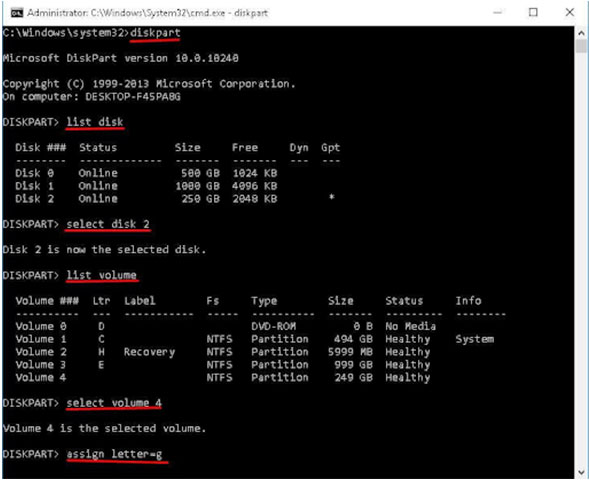
Method 02: Assign a Drive Letter to Restore Deleted Partition
Another common way to recover lost partitions on Windows systems is by assigning a driver letter to your hard drive. If any letter is not assigned to the partition in Disk Management then you may fail to find the partition in File Explorer. Go through the following steps to know how to recover lost or deleted hard drive partitions on Windows 10/11 by assigning a drive letter:
- Click Windows + R keys and type diskmgmt.msc to open Disk Management.
- Locate and right-click the partition that you need to assign a drive letter, and then click Change Drive Letter and Paths.
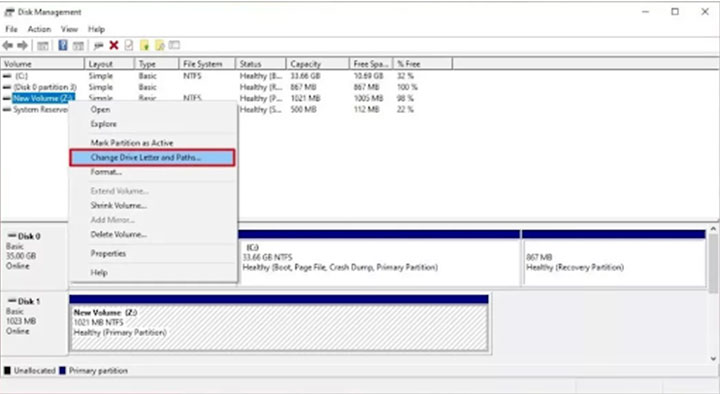
- Now, tap the Change button and check the box next to the “Assign the following drive letter” option. Assign a drive letter from the drop-down menu and press the OK button.
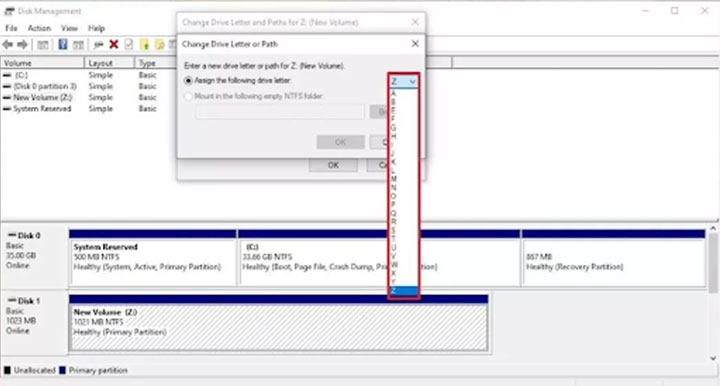
If you are not familiar with the command prompt or are unable to recover lost or deleted partitions using the above methods, you can try using any best partition recovery software. Go to the next method to know how to recover lost partitions using a data recovery tool.
Method 03: Recovery Lost Partition Using Data Recovery Tool
This method is best suitable whether you are tech-savvy or not. As Stellar Data Recovery Professional is one of the best partition recovery software that you can use to recover partitions deleted or lost due to any reason, including accidental deletion, virus attacks, power surge, etc. The software has easy to use interface that you can use to recover deleted partitions in three simple clicks.
Now check the detailed steps to recover the lost partition using the Stellar Data Recovery Professional tool:
- Launch the software on your device and from the Select What to Recover window, select the type of file you need to recover.
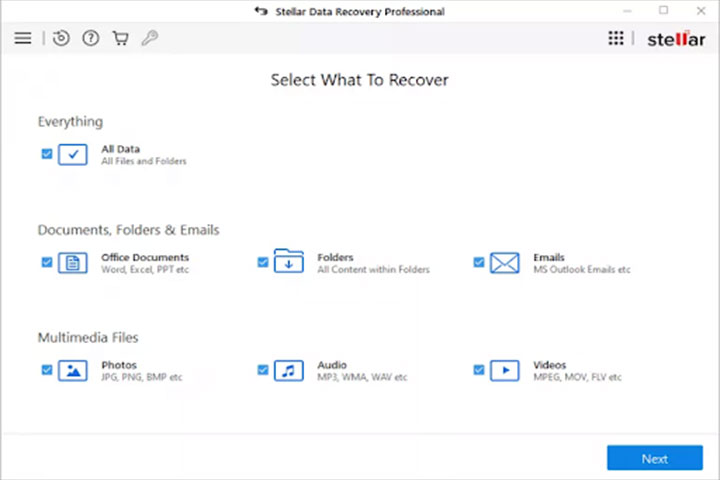
- Now, select the ‘Can’t Find Drive’ option located under the Connected Drives section and tap the Scan button.
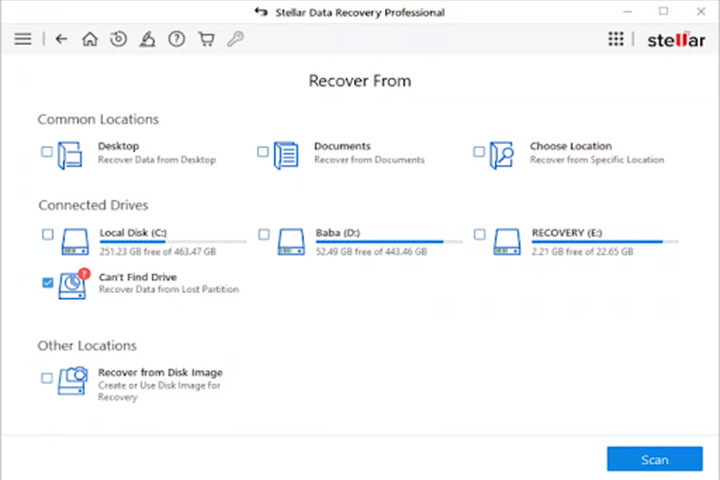
- Wait till the scanning process gets completed, after that you will get a list of all the drivers connected to the system on your screen. Select the hard drive to identify the deleted partition and click Search.
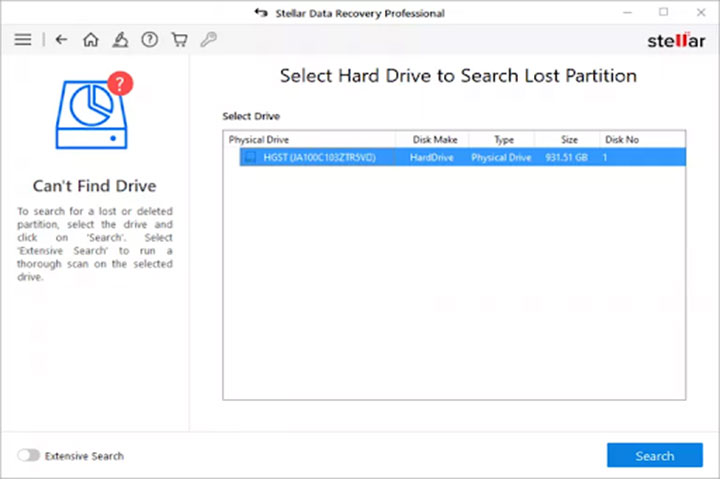
- In the Select Partition to Recover Data window, choose the partition that you need to recover and click the Scan button.
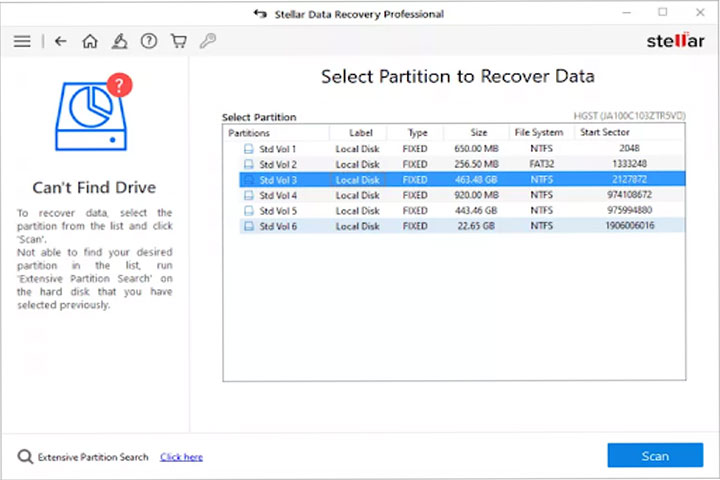
- Once scanning is done, preview the recoverable data and select the files you need to recover and tap Recover to save them at the desired location.
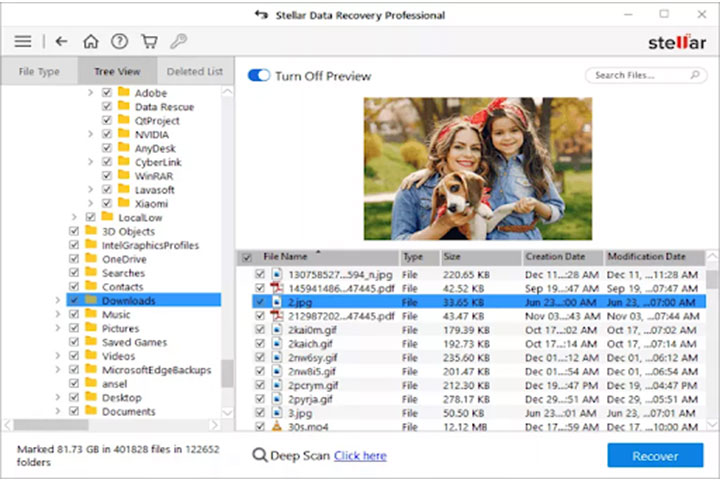
Wrapping Up:
It is very important to keep the hard drive partitions safe to prevent it from unauthorized access. However, if you ever lost or accidentally delete the partition on your Windows system, go with the aforementioned steps to get them back. Stellar Data Recovery Professional is one the best way to recover lost or deleted hard drive partitions on Windows 10/11 devices. It is an all-in-one professional data recovery software to restore your deleted data all by yourself in a few simple clicks.
Also Read: How To Recover Deleted Photos From My PC or Mobile?

